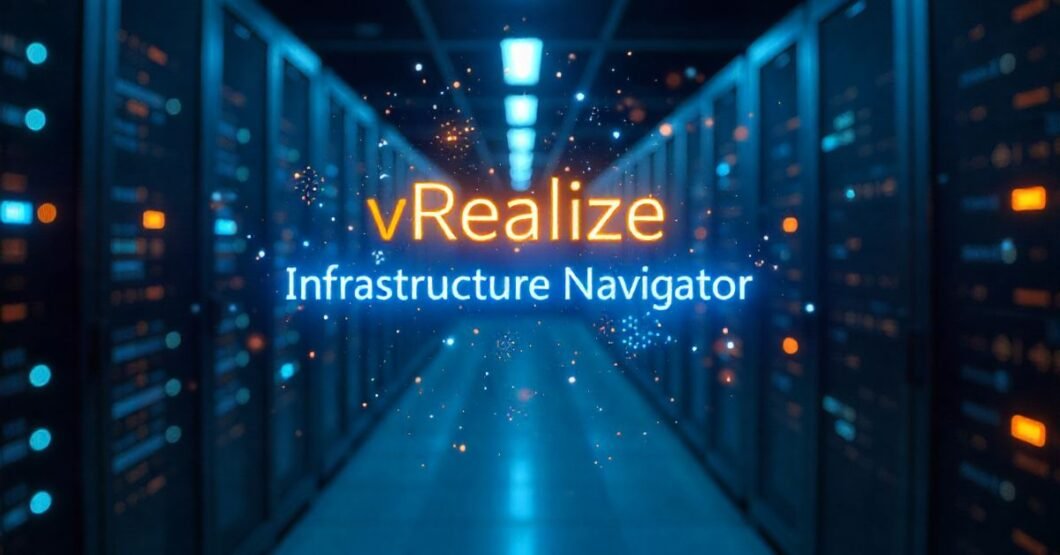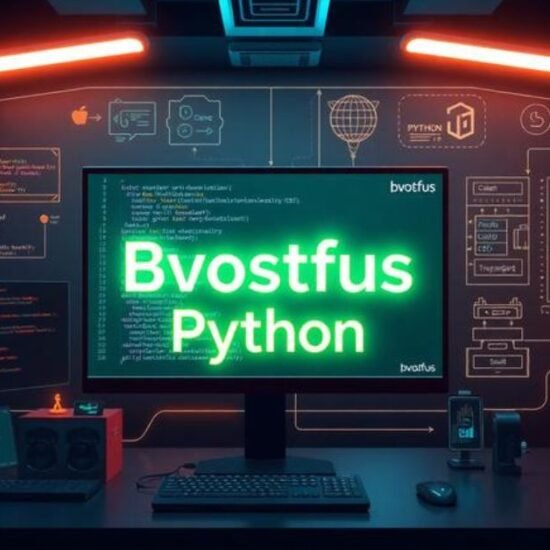Introduction
The digital infrastructure is getting more complicated, so the need to know how applications, servers, and network elements are connected is no longer a luxury; it is a necessity. IT teams may be working without any complete visibility of their application infrastructure, with hybrid clouds, virtualized environments, and containerized applications taking control of the technology. That is where vRealize Infrastructure Navigator (VIN) comes into play.
VIN, created by VMware, provides IT administrators and DevOps teams with real-time and automatically discovered application-to-infrastructure dependencies so that they can have end-to-end visibility of their virtual environments. It is specifically designed to work with VMware vCenter and is connected closely with the vSphere platform to provide actionable intelligence, enable smarter decisions, and decrease downtime.
VIN makes it easier to track dependencies, increase security, find solutions to problems faster, and enable IT teams to do a lot with less in this guide. You need the clarity and control of vRealize Infrastructure Navigator whether you are managing performance, planning migrations, or improving security.
We shall discuss how VIN makes better infrastructure decisions in the modern cloud-first, fast-paced world.
What Is vRealize Infrastructure Navigator (VIN)?
vRealize Infrastructure Navigator (VIN) is VMware software that is designed to automatically scan the virtual infrastructure and create relationships between the applications and the virtual infrastructure on which those applications reside.
Key Capabilities:
- Dependency Mapping: Monitor the communication between apps over servers.
- Auto-Discovery: Scans are made continuous in order to detect new services or changes.
- Visual Topology: Visual charting in vCenter.
- Integration: Integrates well with vSphere and vCenter Operations Manager.
Why It Matters:
In the absence of VIN, it is tedious and prone to errors to determine the services that require what machines. Automation and clarity are the solutions of VIN.
VIN particularly works well in settings with complicated architectures such as multi-tier applications, legacy software, and cloud-native applications.
The Role of VIN in VMware’s vRealize Suite
Designed for hybrid IT environments, VMware’s vRealize Suite is an integrated cloud management platform. VIN is essential to application awareness in this suite because it provides context for the underlying infrastructure.
Where VIN fits:
| Component | Role | Integration with vRIN |
| vRealize Operations Manager (vROps) | Performance and capacity analytics | VIN feeds application dependency data |
| vRealize Automation (vRA) | Cloud automation and provisioning | VIN helps automate application-level policies |
| vRealize Log Insight | Log aggregation and analysis | VIN provides context for log correlation |
| vCenter Server | Core virtualization management | VIN plugs in directly for VM-level insights |
Automation, monitoring, and analytics are always contextually aware of your application landscape because of VIN’s seamless integration.
Deployment & Configuration Best Practices
Correct VIN deployment guarantees accurate insights.
Prerequisites
- It is recommended that VIN be set up on the same network or cluster as vCenter.
- Verify the proper rights and vCenter credentials.
- VIN is a component of advanced and enterprise VMware suites, therefore valid licensing is necessary.
Step-by-Step Setup
- The VIN OVA/OVF should be uploaded and deployed.
- Set up the administration interface, root password, and network settings.
- Use vCenter to assign a VIN license (under solutions).
- Provide credentials to enable access to virtual machines.
- Await the completion of discovery and keep an eye out for any mistakes in the logs.
Tips
- To cut down on mapping noise, start with smaller environments.
- Review and improve custom service definitions on a regular basis.
- Connect with vRealize Operations to enable mapping and integrated metrics.
How VIN Works: Behind the Scenes of Real-Time Discovery
vRealize Infrastructure Navigator takes advantage of vCenter APIs and VMware Tools running on guest VMs in order to gather detailed application-level data.
How It Operates:
- Probes provide traffic between VMs.
- Makes use of application heuristics to determine the type of services (HTTP, SQL, etc.).
- Develops an intelligent dependency map, user flow, and risk map.
- Maintains the infrastructure map automatically as the apps or services change.
Workflow Overview:
VMware Tools → vCenter Monitoring → VIN Discovery Engine → Dependency Map in GUI
VIN identifies over 80 types of applications, such as Apache, SharePoint, MSSQL, Oracle, Active Directory, and others.
Benefits of Using vRealize Infrastructure Navigator
We will see what makes VIN so useful in the context of present-day IT operations and infrastructure planning.
Key Benefits:
- Visibility: Learn to see precisely how the applications are attached to the VMs and servers.
- Faster Troubleshooting: Quickly find problem areas On the dependency map, identify problem areas instantly.
- More Certain Changes: Plan VM migrations or upgrades with complete context.
- Risk Reduction: Be aware of what changes are at risk.
- Improved Compliance and Audits: Documentation Real-time topology.
VIN will make IT proactive, less reactive, mean time to recovery (MTTR) shorter, and operational confidence increased.
Use Cases: Real-World Applications of VIN
VIN can be applied to a number of critical IT situations in which visibility and application awareness are important.
Common Use Cases:
- Data Center Migrations: Map dependencies before workload migration.
- Disaster Recovery Planning: Determine what should be restored and in what order.
- Performance Troubleshooting: Determine the impact of problems with services on the larger systems.
- Security & Compliance: Find out all sensitive app touchpoints.
- Change Impact Analysis: Anticipate results prior to IT change.
Case Example:
One of the global financial firms made use of VIN prior to a cloud migration and found 15 undocumented dependencies. This prevented disruption that cost them 100,000+ in losses in a transition.
Comparing VIN with Traditional Dependency Mapping Tools
Most IT teams almost always adopt manual tools or topology diagrams, which are not dynamic.
Comparison Table:
| Feature | Manual Tools | VIN |
| Discovery Method | Manual input | Automated, AI-driven |
| Accuracy | Medium | High (real-time) |
| Update Frequency | Periodic | Continuous |
| Application Awareness | Limited | Built-in detection |
| Integration with VMware Environment | Manual | Seamless |
| Visual Topology | Basic diagrams | Interactive maps |
Getting Started with vRealize Infrastructure Navigator
Ready to implement VIN? These are the general steps of the setting-up process.
Basic Requirements:
- vCenter Server 6.x or later
- vSphere Web Client
- Guest OS VMware Tools installed.
- VMware downloads VIN .OVF deployment.
Quick Setup Steps:
- Obtain the VIN appliance (OVF format) of VMware.
- Install it through the vSphere client.
- Authorize the permissions and initialize the discovery engine.
- Each vCenter has access to the topology.
- (Optional) Connect with vRealize Operations Manager to get a more profound insight.
VIN does not need agents or complicated settings, which means that it is not that difficult to set up and start using.
Integrating VIN with Other VMware Tools
VIN is even stronger when it is incorporated with the rest of the VMware tools.
Supported Integrations:
- vRealize Operations Manager (vROps): Topological performance and usage metrics.
- VMware Log Insight: View the logs in the application services and dependencies.
- NSX-V: This is used to formulate micro-segmentation plans using real communication patterns with the use of VIN.
- vRealize Automation (vRA): Automatically label and classify the apps as they are being provisioned.
Such integrations make possible end-to-end visibility of hardware state, all the way to application performance and end-user experience.
Performance Considerations and Limitations
vRealize Infrastructure Navigator is potent, though there are several things to consider.
Performance Tips:
- Apply on a dedicated VM that is resourceful.
- Apply the limit discovery to the important groups of applications to cut down noise.
- Arrange massive deployments during off-peak time.
- Do not overlap with third-party agents.
Limitations:
- Identifies VMware Tools as a requirement.
- Does not support all versions of all OS.
- Does not work best in the non-VMware environment.
- Mainly visual-based-restricted reporting customization.
Even with these, the net profit-to-cost ratio is very favorable, particularly to vSphere-native environments.
Case Study: How VIN Helped an Enterprise Optimize Their Environment
Company: IntegraTel IT Services
- Sector: Managed Cloud Hosting.
- Challenges: Findings: The challenge is in determining the app-to-app dependence between 200+ VMs.
- Solution: Installed vRealize Infrastructure Navigator in all clusters.
- Results:
| Metric | Before VIN | After VIN |
| Unmapped VM Dependencies | 140+ | Near 0 |
| Migration Time (avg/server) | 4.5 hours | 2.1 hours |
| Critical Downtime Incidents | 5 per quarter | 0 in 6 months |
| Mean Time to Resolution | 7 hours | 2.3 hours |
Lesson: Visibility helps to accomplish migrations faster, reduce failures, plan better, and create a more robust environment.
Future of Application-Aware Infrastructure Platforms
The infrastructure is becoming dynamic instead of being static, and visibility tools must also make the change.
What the Future Holds:
- Greater AI Implementation: Pattern recognition.
- Container support and Kubernetes support.
- Hybrid Cloud Visualizations.
- Custom Dashboards, which are API-driven.
- Greater security mapping with microservices tracing.
VIN, or its successors, will play a major part in ensuring that infrastructure is made intelligent and application-aware by default.
FAQs
Does VMware still support vRealize Infrastructure Navigator?
In recent years, VIN was dropped; however, there are still organizations where it is used. VMware vRealize Operations now contains a number of comparable functionalities.
Can vRealize Infrastructure Navigator work without vCenter?
No, it needs to be connected to VMware vCenter, and it is based on vSphere APIs.
What are alternatives to vRealize Infrastructure Navigator?
In the contemporary world, modern tools that include vRealize Operations, vRealize Network Insight, Dynatrace, AppDynamics, and Turbonomic have similar features.
What is the benefit of vRealize Infrastructure Navigator to VMware migration?
It provides 100 percent transparency of app dependencies so that none of the components are abandoned or ruined after migration.
Does vRealize Infrastructure Navigator help with security?
Yes, with unsolicited app-to-app traffic, it can identify the threat of lateral movement and unsegmented workloads.
Conclusion
IT teams require clarity as never before to scale up their sprawling systems, support cloud migrations, accelerate uptime, and react more promptly to incidents. vRealize Infrastructure Navigator provides the visibility gap; it makes the infrastructure application aware, user-friendly, and easier to administer.
vRealize Infrastructure Navigator provides your enterprise with the advantage it requires in the ever-changing infrastructure environment, whether it is strategic decision-making or quick recovery.
When you are working with VMware environments, and you are still in the manual diagrams or reactive troubleshooting modes, it is high time that you give VIN, or its derivations, a serious test drive.
Visit the rest of the site for more interesting and useful articles.